Nodes Browser
ComfyDeploy: How ComfyUI GOAT Nodes works in ComfyUI?
What is ComfyUI GOAT Nodes?
Nodes to level up your workflows performance and streamline specific functions.
How to install it in ComfyDeploy?
Head over to the machine page
- Click on the "Create a new machine" button
- Select the
Editbuild steps - Add a new step -> Custom Node
- Search for
ComfyUI GOAT Nodesand select it - Close the build step dialig and then click on the "Save" button to rebuild the machine
🐐 ComfyUI GOAT Nodes 🐐
(README still under construction! Not yet on ComfyUI Manager, but will be soon)
Welcome to the ComfyUI GOAT Nodes! These custom nodes both cover things, which had to be done through the use of multiple nodes or simply things, that were not performant enough and had other problems. These nodes currently are categorized into Image manipulation, Math utilities, and Postprocessing effects.
Table of Contents
- Node Overview
- Custom Nodes
- Installation
- Changelog
- Contributing
- License
Node Overview
| Category | Node Name | Description | |-------------------|-------------------------------------|---------------------------------------------------------------| | Image | 🐐 Image Tiler | Breaks an image into smaller tiles for processing. | | | 🐐 Image Untiler | Seamlessly reassembles tiles into a full image. | | | 🐐 Get Side Length Of Image | Retrieves the wanted side length of an input image. | | | 🐐 Advanced Upscale Image | Upscales an image using an upscale model. | | Math | 🐐 Capped Int (Positive) | Restricts an integer input within a positive range. | | | 🐐 Capped Float (Positive) | Restricts a float input within a positive range. | | | 🐐 Int Divide (Rounded) | Divides two integers and rounds the result to an integer. | | Postprocessing| 🐐 Fast Film Grain | Quickly adds realistic film grain to an image. | | | 🐐 Fast Color Match | Quickly matches colors between two images. | | Input | 🐐 Triple Prompt | Takes three text inputs and concatenates them. | | | 🐐 Sampler Settings | Allows selection of sampler settings: steps, CFG, and denoise. | | | 🐐 Image Dimensions | Allows selection or manual input of image dimensions (width and height). | | | 🐐 Embedding Selector | Allows the selection of an embedding and it's strength. |
Custom Nodes
Image
🐐 Image Tiler
Description:
Add a detailed description of how the Tiler node works here.
Example workflow:

🐐 Image Untiler
Description:
Add a detailed description of how the Untiler node works here.
Example workflow:
See the included workflow for 🐐 Image Tiler
🐐 Get Side Length Of Image
Description:
Add a detailed description of how this node retrieves the side length of an image.
Example workflow:

🐐 Advanced Upscale Image (using Model)
Description:
Add a detailed description of how this node performs advanced upscaling using a machine learning model.
Example workflow:

Math
🐐 Capped Int (Positive)
Description:
Add a detailed description of the Capped Int (Positive) node, which restricts integers to a positive range.
Example workflow:
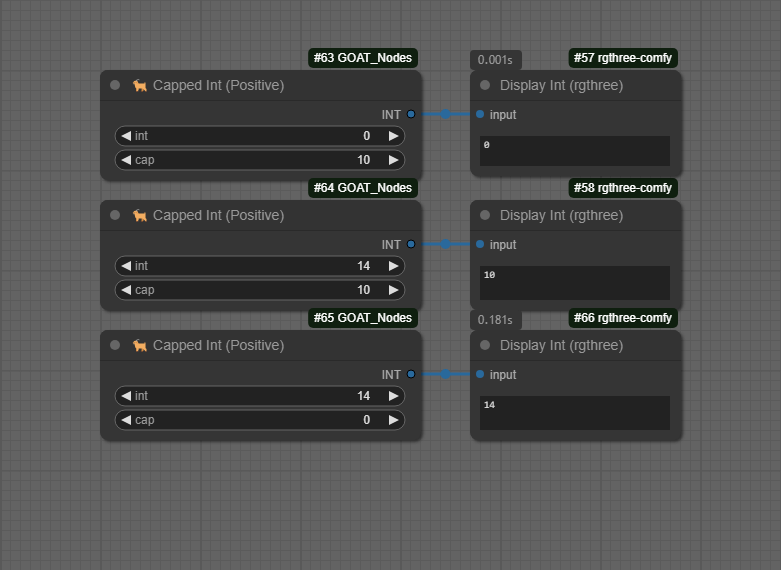
🐐 Capped Float (Positive)
Description:
Add a detailed description of the Capped Float (Positive) node, which restricts float values to a positive range.
Example workflow:
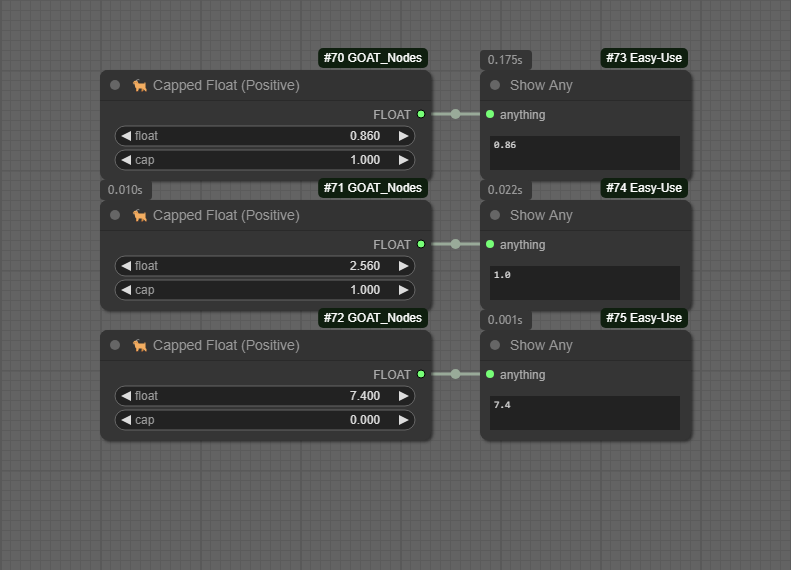
🐐 Int Divide (Rounded)
Description:
Add a detailed description of how the Int Divide (Rounded) node divides integers and rounds the result.
Example workflow:
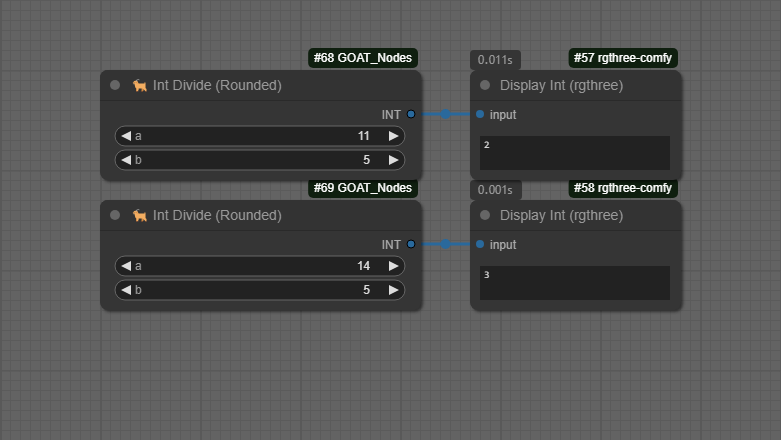
Postprocessing
🐐 Fast Film Grain
Description:
Add a detailed description of how this node adds fast, realistic film grain to an image.
Example workflow:
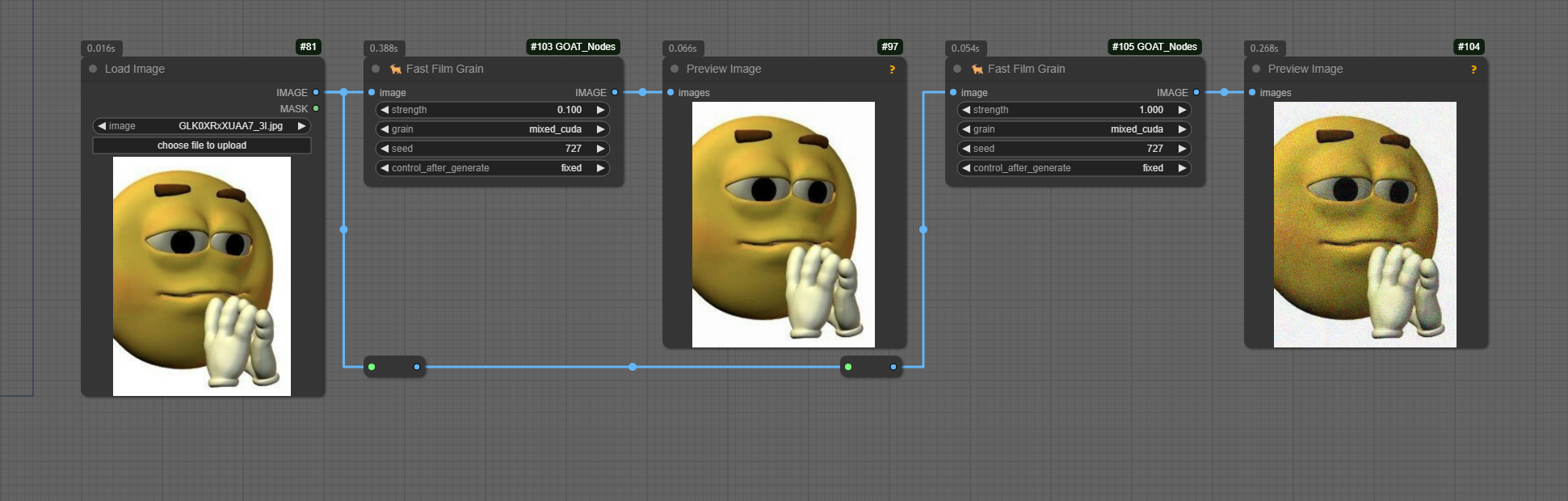
🐐 Fast Color Match
Description:
Add a detailed description of how this node quickly matches the color profile of one image to another.
Example workflow:

Input
🐐 Triple Prompt
Description:
Takes three text inputs and outputs them separately along with a concatenated version. Adds a comma as separation if there isn't already one at the end of a text. If a text field is empty, no unnecessary comma is added.
Example workflow:
Add an example workflow image or description here.
🐐 Sampler Settings
Description:
Allows selection of sampler settings: steps (0-100), CFG (0.0-100.0), and denoise (0.0-1.0). Outputs the selected values for use in other nodes.
Example workflow:
Add an example workflow image or description here.
🐐 Image Dimensions
Description:
Allows selection or manual input of image dimensions (width and height).
Example workflow:
Add an example workflow image or description here.
🐐 Embedding Selector
Description:
Picks an embedding from a dropdown list and applies returns it as a string with its selected strength. If the strength is too low, the embedding is ignored.
Example workflow:
Add an example workflow image or description here.
Installation
To install these custom nodes, do one of the following things below:
<em>Method 1: Clone the repository into your custom nodes folder</em>
git clone https://github.com/AconexOfficial/ComfyUI_GOAT_Nodes.git
Or use ComfyUI-Manager (SOON!)
Changelog
Version 1.1
- Added 4 new nodes
- Triple Prompt
- Sampler Settings
- Image Dimensions
- Embedding Selector