Nodes Browser
ComfyDeploy: How ComfyUI-AniDoc works in ComfyUI?
What is ComfyUI-AniDoc?
ComfyUI Custom Nodes for 'AniDoc: Animation Creation Made Easier'. This approach automates line art video colorization using a novel model that aligns color information from references, ensures temporal consistency, and reduces manual effort in animation production.
How to install it in ComfyDeploy?
Head over to the machine page
- Click on the "Create a new machine" button
- Select the
Editbuild steps - Add a new step -> Custom Node
- Search for
ComfyUI-AniDocand select it - Close the build step dialig and then click on the "Save" button to rebuild the machine
ComfyUI-AniDoc
ComfyUI Custom Nodes for "AniDoc: Animation Creation Made Easier". These nodes, adapted from the official implementations, enables automated line art video colorization using a novel model that aligns color information from references, ensures temporal consistency, and reduces manual effort in animation production.
Installation
- Navigate to your ComfyUI's custom_nodes directory:
cd ComfyUI/custom_nodes
- Clone this repository:
git clone https://github.com/LucipherDev/ComfyUI-AniDoc
- Install requirements:
cd ComfyUI-AniDoc
python install.py
Or Install via ComfyUI Manager
*Custom nodes from ComfyUI-VideoHelperSuite are required for these nodes to function properly.
Example Workflow
Usage
All the necessary models should be automatically downloaded when the LoadAniDoc node is used for the first time.
Models can also be downloaded using the install.py script
Manual Download:
- Download Stable Diffusion Video Img2Vid from here and put everything in
models/diffusers/stable-video-diffusion-img2vid-xt-1-1 - Download AniDoc from here and put everything in
models/diffusers/anidoc - Download the CoTracker Checkpoint and place it in
models/cotrackerfolder to use AniDoc with tracking enabled.
The nodes can be found in "AniDoc" category as AniDocLoader, LoadCoTracker, GetAniDocControlnetImages, AniDocSampler.
Take a look at the example workflow for more info.
Currently our model expects
14 framesvideo as input, so if you want to colorize your own lineart sequence, you should preprocess it into 14 frames
However, in our test, we found that in most cases our model works well for more than 14 frames (
72 frames)
Showcases
*Some demos from the official demo page

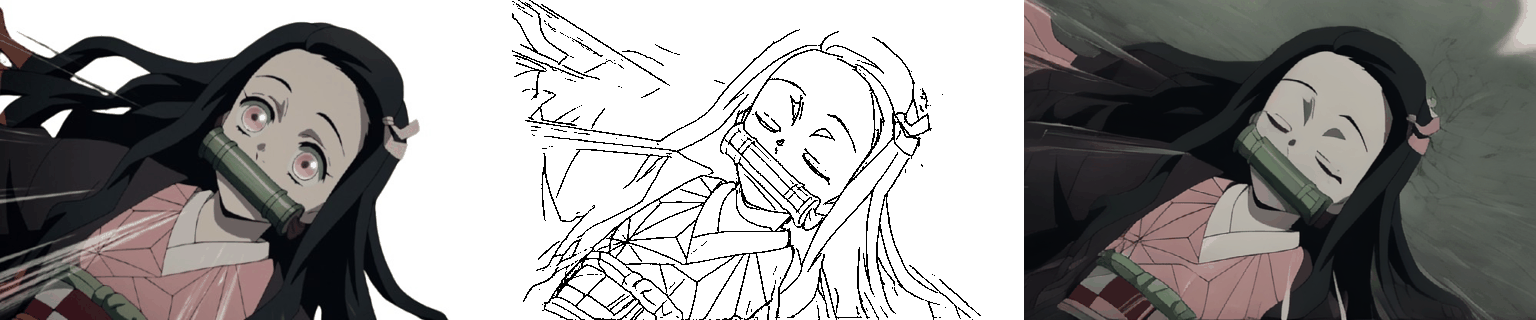
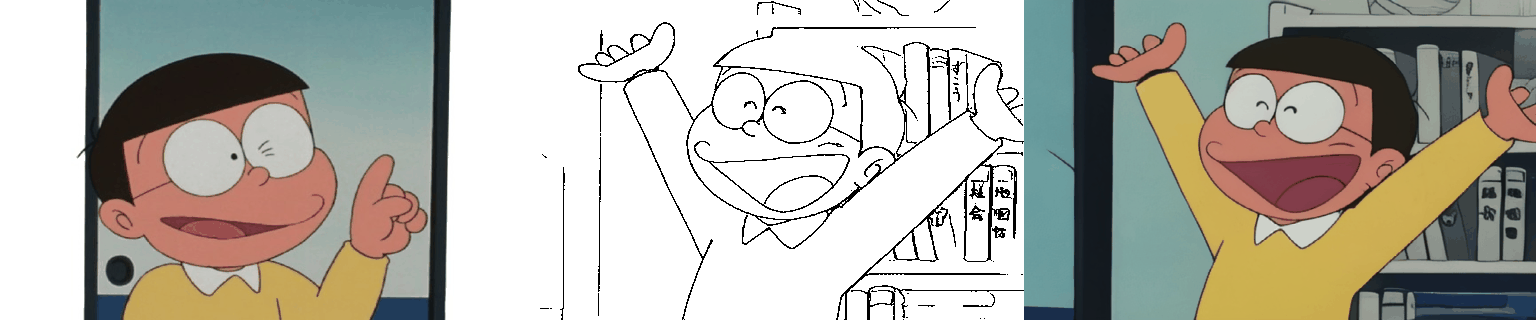
*Multiple Characters

*Reference Background
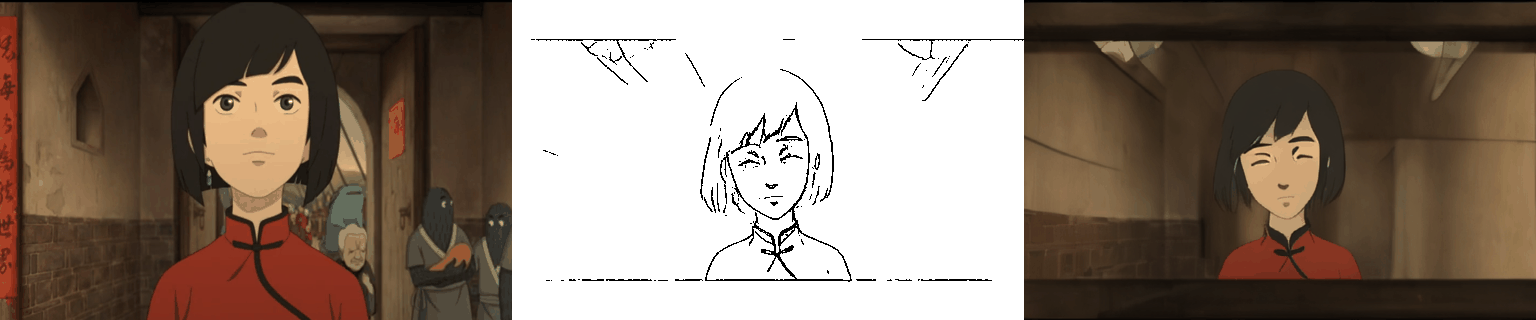
Citation
@article{meng2024anidoc,
title={AniDoc: Animation Creation Made Easier},
author={Yihao Meng and Hao Ouyang and Hanlin Wang and Qiuyu Wang and Wen Wang and Ka Leong Cheng and Zhiheng Liu and Yujun Shen and Huamin Qu},
journal={arXiv preprint arXiv:2412.14173},
year={2024}
}