Nodes Browser
ComfyDeploy: How ComfyUI-SCStepFun works in ComfyUI?
What is ComfyUI-SCStepFun?
To use stepfun's library, you need an official api that supports multimodal inputs such as video and pictures [a/https://platform.stepfun.com/request-restriction](https://platform.stepfun.com/request-restriction)
How to install it in ComfyDeploy?
Head over to the machine page
- Click on the "Create a new machine" button
- Select the
Editbuild steps - Add a new step -> Custom Node
- Search for
ComfyUI-SCStepFunand select it - Close the build step dialig and then click on the "Save" button to rebuild the machine
ComfyUI StepFun Nodes
This is a collection of ComfyUI custom nodes based on the StepFun API. These nodes enable easy implementation of intelligent analysis and processing for images and videos. Currently, video upload is not implemented, and video URL links are required.
🚧 More nodes are being updated...
Key Features
- 🖼️ Image Content Understanding and Analysis
- 🎬 Video Content Understanding and Analysis
- ✨ Intelligent Prompt Generation
- 💰 Cost-effective API Pricing
- 🚀 Cloud Processing without Local GPU Resources
Installation
- Clone this repository to your ComfyUI's
custom_nodesdirectory:
cd custom_nodes
git clone https://github.com/your-repo/ComfyUI_StepFun.git
- Install dependencies:
cd ComfyUI_StepFun
pip install -r requirements.txt
API Key Configuration
- Register an account at StepFun Platform
- Get your API key from the account overview page
- Add the API key to the configuration file
Usage
Example Workflows
The following examples are provided in the workflow folder:
Role2Story Workflow
- File:
workflow/role2story.json - Features: By inputting character/scene/story descriptions, automatically generate:
- 🎨 Theme Poster
- 🎬 Three Key Plot Shots
- This workflow demonstrates the model's content understanding and intelligent prompt generation capabilities
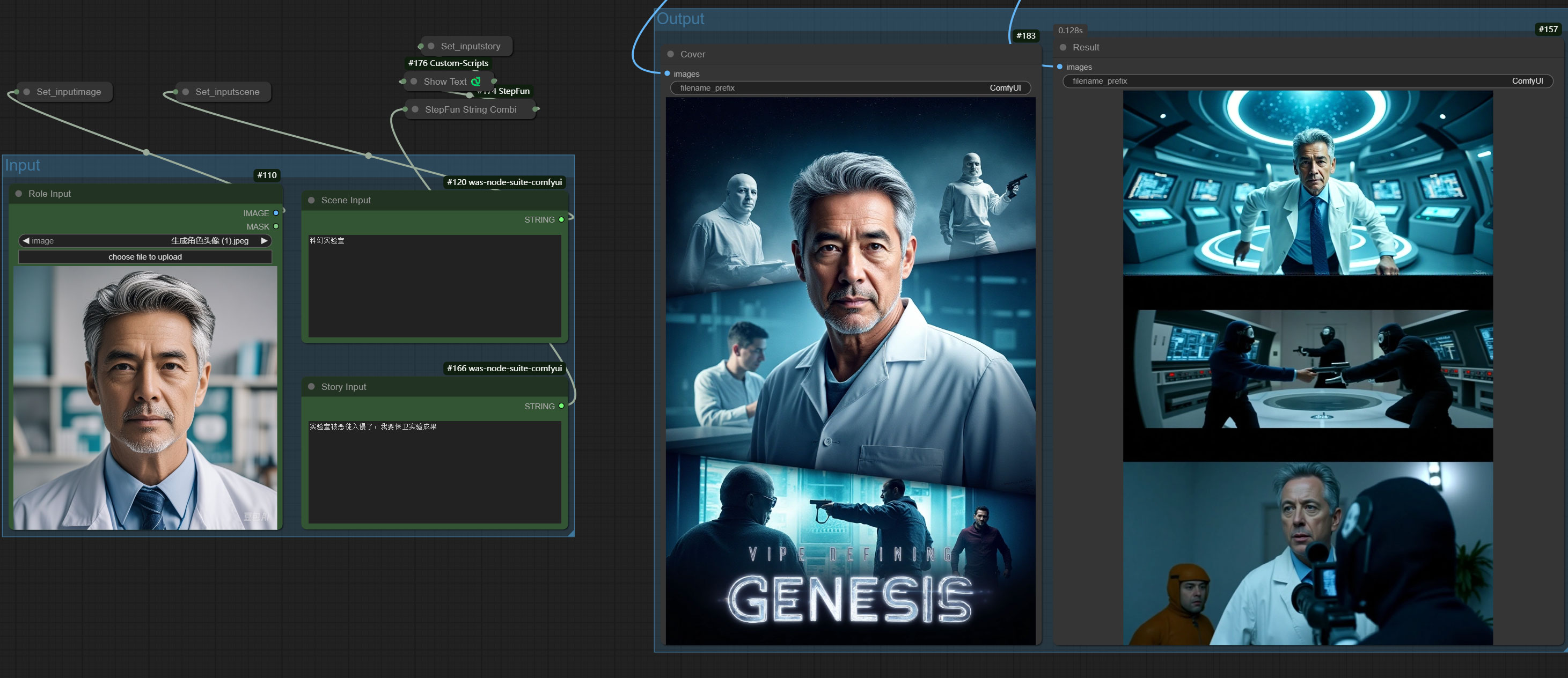
Video Caption Workflow
- File: workflows/StepFunVideo2Caption.json
- Features:
- 📽️ Native Video Upload Support
- 📝 Automatic Video Caption Generation
- 🤖 Intelligent Video Content Analysis
🚧 More workflow examples are being updated...
Supported Features
- Image Content Recognition and Description
- Video Scene Analysis
- Intelligent Prompt Generation
- Native Video Upload Support
- [Other Features]
Video Processing Guide
Native Video Upload
You can now use the StepFun Video File Uploader node for direct video uploads. Simply provide the absolute path to your video file (e.g., C:\Users\Administrator\Downloads\test.mp4). The node will return a stepfile://file-id string that can be used as input for the video_url parameter in the StepFun Video Chat node.
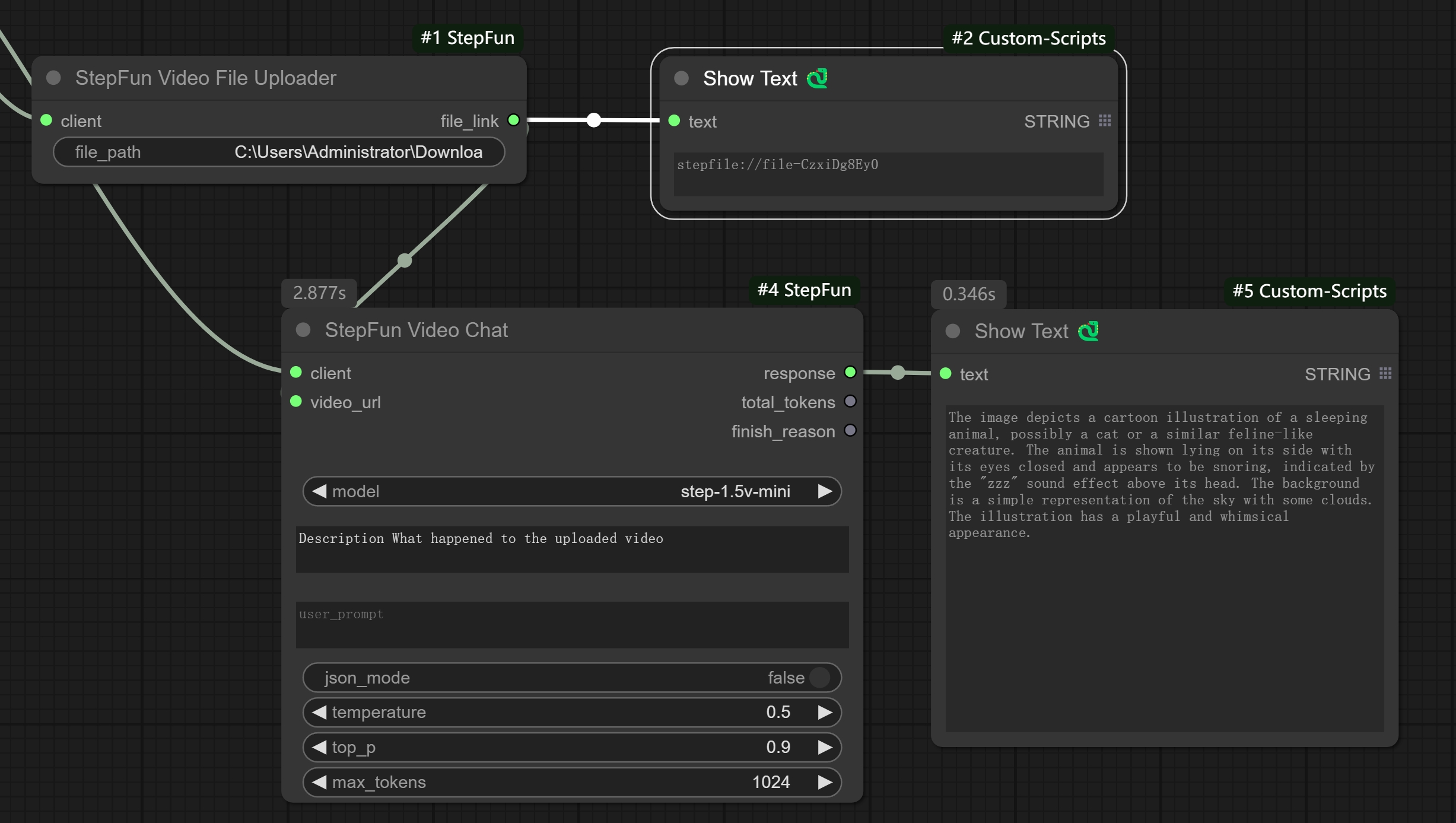
Video File Processing with FFmpeg
For videos larger than 128MB or in different formats, you can use FFmpeg for preprocessing:
Splitting Video Files
To split a large video into smaller segments (120-second chunks):
ffmpeg -i sample.mp4 -acodec copy -f segment -segment_time 120 -vcodec copy -reset_timestamps 1 -map 0 output_time_%d.mp4
Converting to MP4 Format
To convert videos from other formats to MP4:
ffmpeg -i sample.mkv -codec copy sample.mp4
Note: It's recommended to compress videos before uploading for better performance.
Notes
- API calls require internet connection
- Ensure correct API key configuration
- Comply with API usage limits and terms
Contact
- Email: 3354405250@qq.com
- [Other Contact Methods]
If you encounter any issues while using this project, please feel free to contact us through the above methods.